Boost Your Workflow: Updating Multiple Photoshop Layer Effects Fast

Boost Your Workflow: Updating Multiple Photoshop Layer Effects Fast
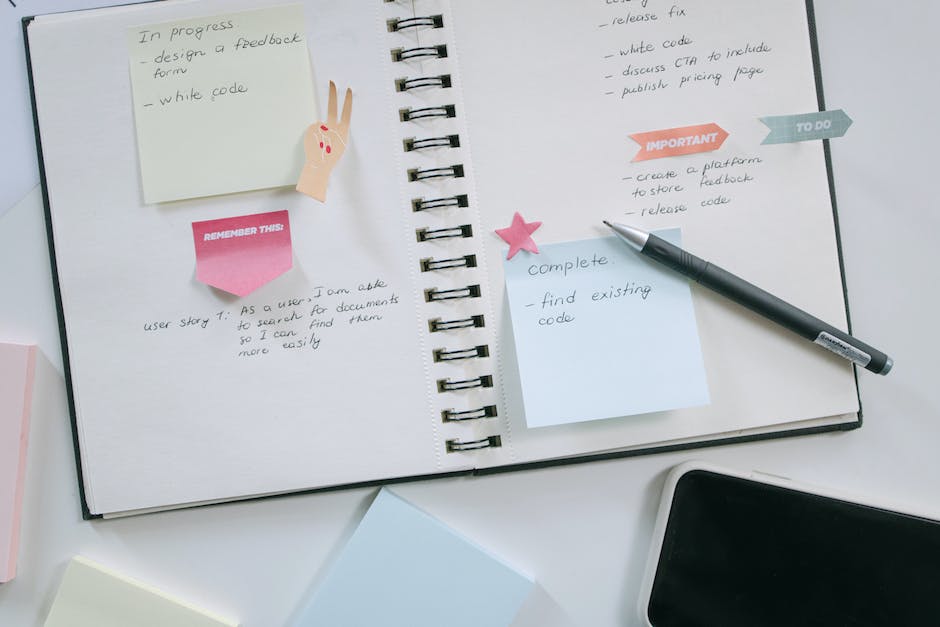
In the dynamic world of graphic design, efficiency is not just a buzzword; it is a fundamental pillar of productivity. For countless Adobe Photoshop users, a common bottleneck emerges when tasked with updating identical layer effects across numerous layers within a complex project. Whether you are fine-tuning drop shadows on a dozen UI elements, adjusting the inner glow of multiple text layers, or standardizing bevels across a large illustration, the manual process can quickly become a repetitive and time consuming chore. This article will delve into practical, often underutilized strategies that empower you to streamline your workflow, ensuring that updating multiple Photoshop layer effects becomes a swift, precise operation rather than a dreaded marathon of clicks and adjustments. Prepare to transform your approach and reclaim valuable design time.
The manual layer effect conundrum
The traditional method of applying and adjusting layer effects often involves navigating to Layer Style dialog boxes for each individual layer, making incremental changes, and then repeating the process. Imagine a scenario where you have designed a user interface with fifty distinct buttons, each with a subtle drop shadow and an outer glow. Your client then requests a slight modification to the shadow’s distance and the glow’s intensity. Manually opening each layer’s style settings, tweaking the values, and clicking “OK” for fifty layers is not only tedious but also highly prone to inconsistencies. A single misclick or a forgotten value can lead to discrepancies that undermine the overall polish of your design. This inefficiency scales exponentially with project complexity, impacting deadlines and creativity by forcing designers into monotonous tasks that could otherwise be automated.
Smart objects: a non-destructive foundation
One of Photoshop’s most powerful features for maintaining consistency and efficiency, especially with layer effects, is the Smart Object. When you convert a layer or a group of layers into a Smart Object, you are essentially embedding the original content as a separate file within your main document. The true power emerges when you duplicate this Smart Object. All instances of a duplicated Smart Object are linked. This means that if you apply a layer effect to one Smart Object instance and then decide to modify it, editing that effect on just one instance will automatically update all other linked instances across your document. This non-destructive workflow is invaluable, allowing for rapid global changes without the risk of pixel degradation or repetitive manual adjustments.
Consider the following comparison:
| Feature | Regular layer | Smart object |
|---|---|---|
| Linked updates | No (each instance is independent) | Yes (all instances update) |
| Non-destructive scaling | Limited (can pixelate) | Full (retains original data) |
| Effect consistency | Manual, prone to errors | Automatic, highly consistent |
| Workflow speed | Slower for repetitive tasks | Significantly faster for linked elements |
To implement this, simply select the layer or layers you wish to convert, right click, and choose Convert to Smart Object. Then, when you duplicate this Smart Object (e.g., by dragging it to the New Layer icon or using Alt+drag), all duplicates will share the same underlying content and, crucially, the same layer effects which can be edited centrally.
Layer styles and presets: propagating effects
Beyond Smart Objects, Photoshop offers robust features specifically designed for managing and propagating layer effects: Layer Styles and Presets. A layer style is simply the collection of all effects applied to a single layer. You can copy a layer style from one layer and paste it onto multiple other selected layers. This is a fundamental time saver. Select a source layer with the desired effects, right click, and choose Copy Layer Style. Then, select all target layers (using Shift or Ctrl/Cmd), right click on any of them, and choose Paste Layer Style. Instantly, all selected layers will adopt the exact same effects.
For frequently used effect combinations, creating a Layer Style Preset is even more powerful. After configuring a layer with your desired effects, open the Layer Style dialog, and click the New Style… button. Give it a descriptive name and save it. This new style will appear in your Styles panel (Window > Styles). Now, to apply this style to any number of layers, simply select them and click the saved style in the Styles panel. This method ensures perfect consistency every time and greatly speeds up the initial application or batch updating of styles across numerous elements. Remember, you can also Clear Layer Style from multiple layers before applying a new one, ensuring a clean slate.
Actions and scripts: the ultimate automation
When the task extends beyond simple copy-pasting layer styles, or when you need to perform a sequence of complex modifications, Actions come to the forefront as Photoshop’s most powerful automation tool. An action is essentially a recorded series of commands and operations that Photoshop can replay on demand. You can record an action that modifies an existing layer effect (e.g., changing the color of a drop shadow) or applies an entirely new one.
To create an action, open the Actions panel (Window > Actions), click the Create New Action button, give it a name, and hit Record. Then, perform the desired layer style modifications on a single layer. Once done, click the Stop Playing/Recording button in the Actions panel. Now, you can apply this action to any individual layer or, more powerfully, use File > Automate > Batch… to run your action across an entire folder of files or a selection of layers within your current document. This allows for truly global and complex updates across many documents or a large number of layers, making it indispensable for designers managing extensive asset libraries or repetitive branding tasks.
For developers or those comfortable with coding, Photoshop also supports Scripts (JavaScript). Scripts offer even greater flexibility, allowing for conditional logic and more complex automation workflows than actions alone. While requiring a steeper learning curve, scripts can handle highly specific and dynamic layer effect adjustments based on various parameters, pushing automation capabilities to their absolute limit.
Boosting your workflow in Adobe Photoshop hinges on moving beyond manual, repetitive tasks and embracing the intelligent automation tools at your disposal. This article has illuminated several key strategies, beginning with the fundamental advantages of Smart Objects for maintaining consistency across linked elements and ensuring non-destructive editing. We then explored the power of Layer Styles and Presets, demonstrating how to swiftly copy, paste, and apply predefined effect combinations to multiple layers with precision. Finally, we delved into the advanced automation capabilities of Actions for recording and replaying complex sequences of operations, alongside a brief mention of Scripts for truly bespoke and dynamic workflow enhancements. By integrating these techniques into your daily design practice, you will not only save invaluable time but also significantly elevate the consistency and quality of your work, transforming potentially tedious tasks into swift, efficient processes. Embrace these tools and unlock a more productive and enjoyable design experience.
Related posts
- Woot is offering solid discounts on some of the best Nintendo Switch 2 games
- The PS5 bundle that includes two years of PS Plus Premium is $170 off
- The best October Prime Day deals you can still shop
- October’s Prime Day event is almost over, but our favorite deals are still live
- The 228 best last-minute Prime Day deals you can still grab
Image by: Ivan S
https://www.pexels.com/@ivan-s

